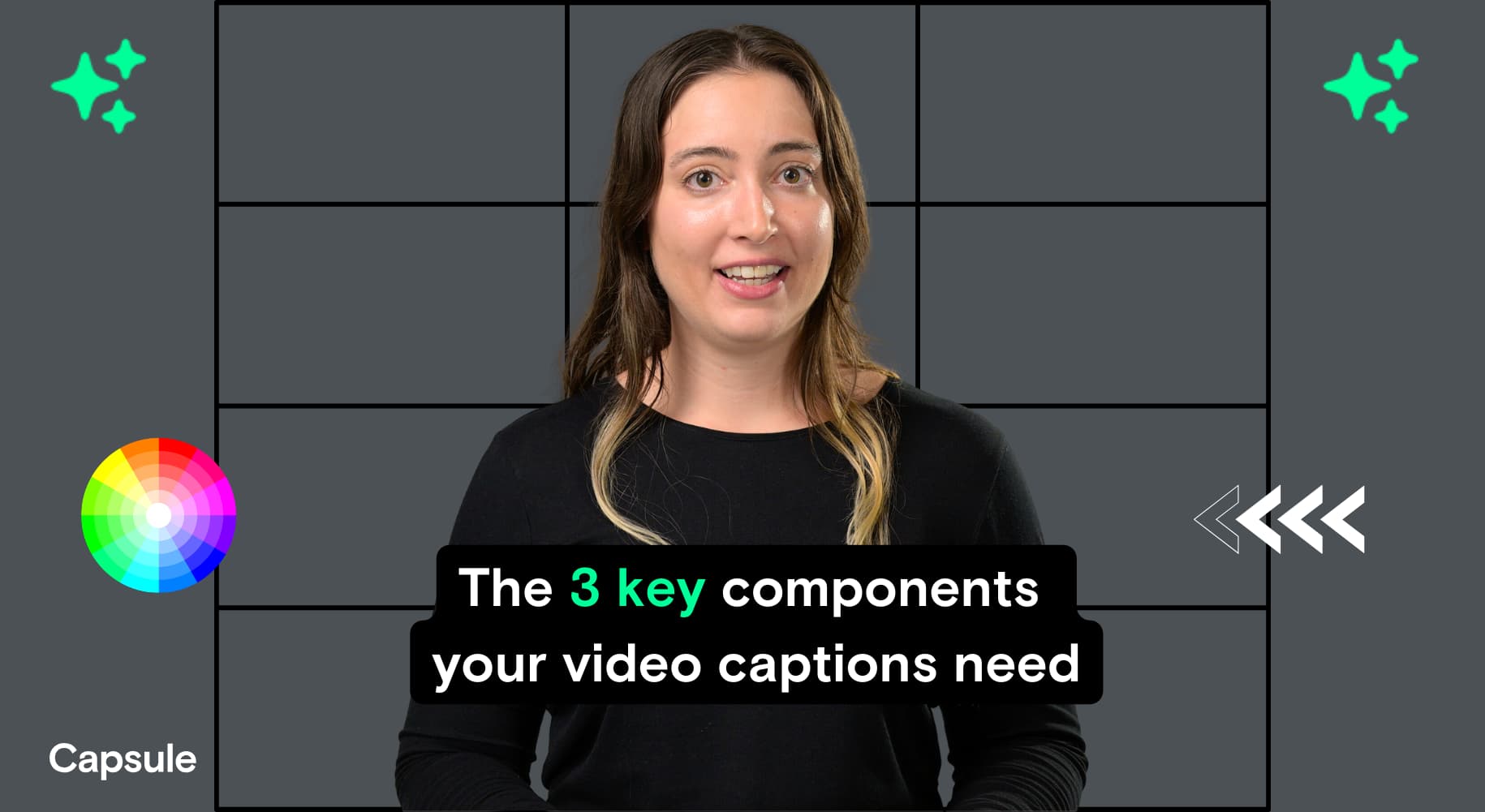
Captions that keep viewers glued to your video: The 3 components you need
To get the most out of your video's captions, they should include accurate words, good design, and engaging animation.
It’s 2023, and having captions on your short-form videos is now table stakes.
Not only are captions essential for accessibility and inclusion, but they also now play a huge role in keeping viewers engaged, increasing watch times, and maximizing a video’s impact.
To get even more value out of them, we’ll share the 3 key components your captions need to keep viewers' attention:
- Accurate words
- Good design
- Engaging animation
1. Make your transcriptions accurate (The Words)
Captions should be accurate—both in how the words are spelled, as well as when they appear on the screen. Having inaccurate captions can erode your video’s professionalism as well as your brand’s credibility.
“Captioning is a huge pain point for us, and accuracy in the captions is important,” says Philip Henry, a video producer at Boston Consulting Group (BCG).
So how do you get accurate transcripts for your video? Here are 3 different ways to turn your video’s dialogue into text:
3 ways to transcribe your video
1. Platform-native services
Platform-native services like Instagram and TikTok now offer auto-generated captions for quick and low-quality videos, but they often require manual editing within the app.
The smaller screen space can make it challenging to edit multiple videos’ worth of captions, so if you’re posting more than 3 videos/week on a single platform, that manual time and frustration from editing on your phone will add up.
Since these platforms create only burned-in captions, you also won’t be able to export a transcript to then repurpose into written content.
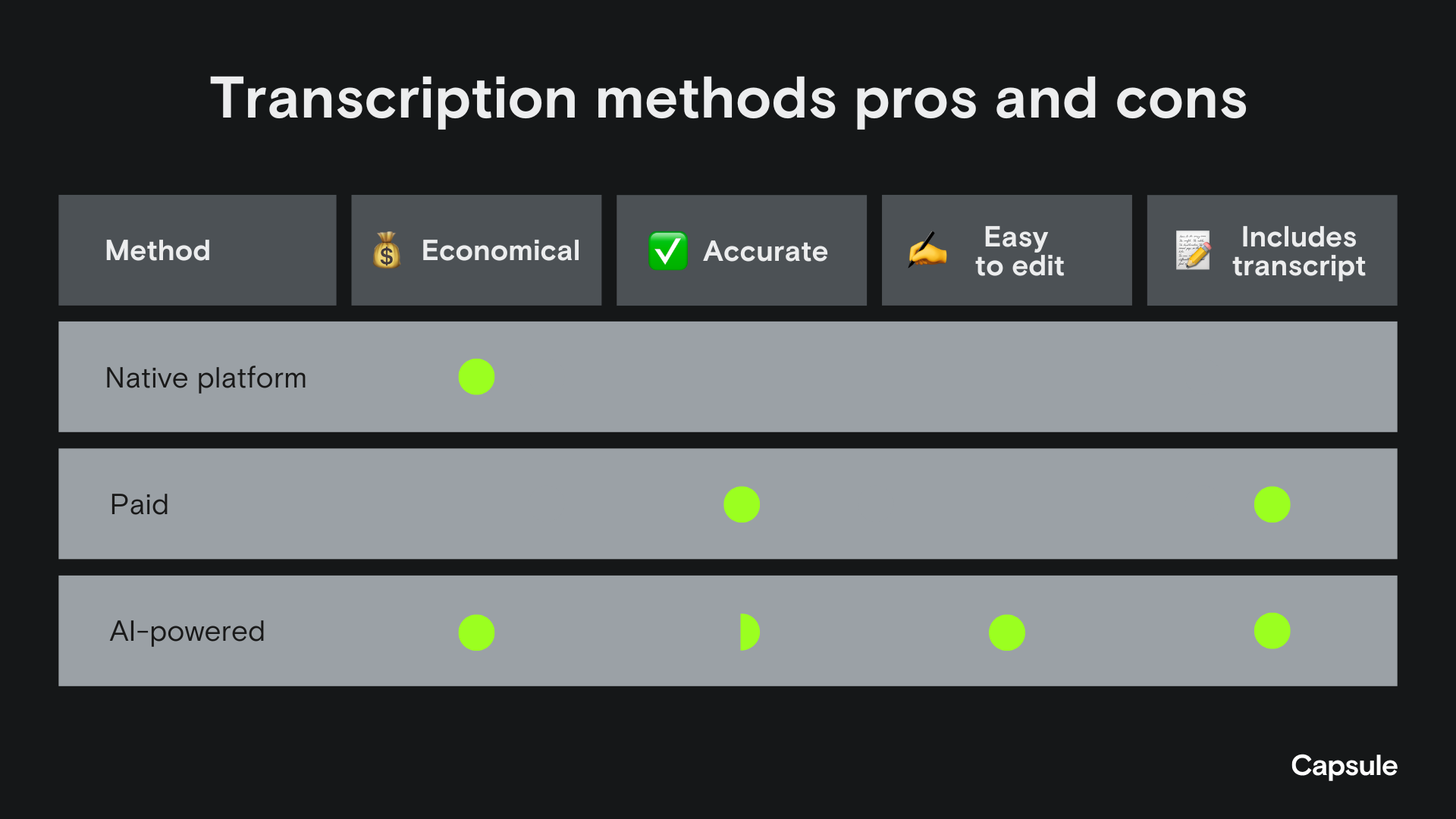
2. Paid services
Paid services like Rev provide more accurate transcriptions, but they can be costly.
Philip Henry’s team at BCG sometimes uses a paid service, but they can only use it for projects with a budget.
“For everything else,” he says, “I have to use a video editing software and manually create captions, adding 30+ minutes to my editing process.”
3. AI-powered services
AI-powered services like Capsule offer a fast and cost-effective solution, combining AI transcription with manual adjustments.
Capsule’s video editor uses AI to automatically transcribe your video. Like any AI tool, it won’t be perfect, and you’ll have to verify and edit some spellings. But to save you time with this, Capsule will automatically highlight any words it detects as “low-confidence” transcriptions.
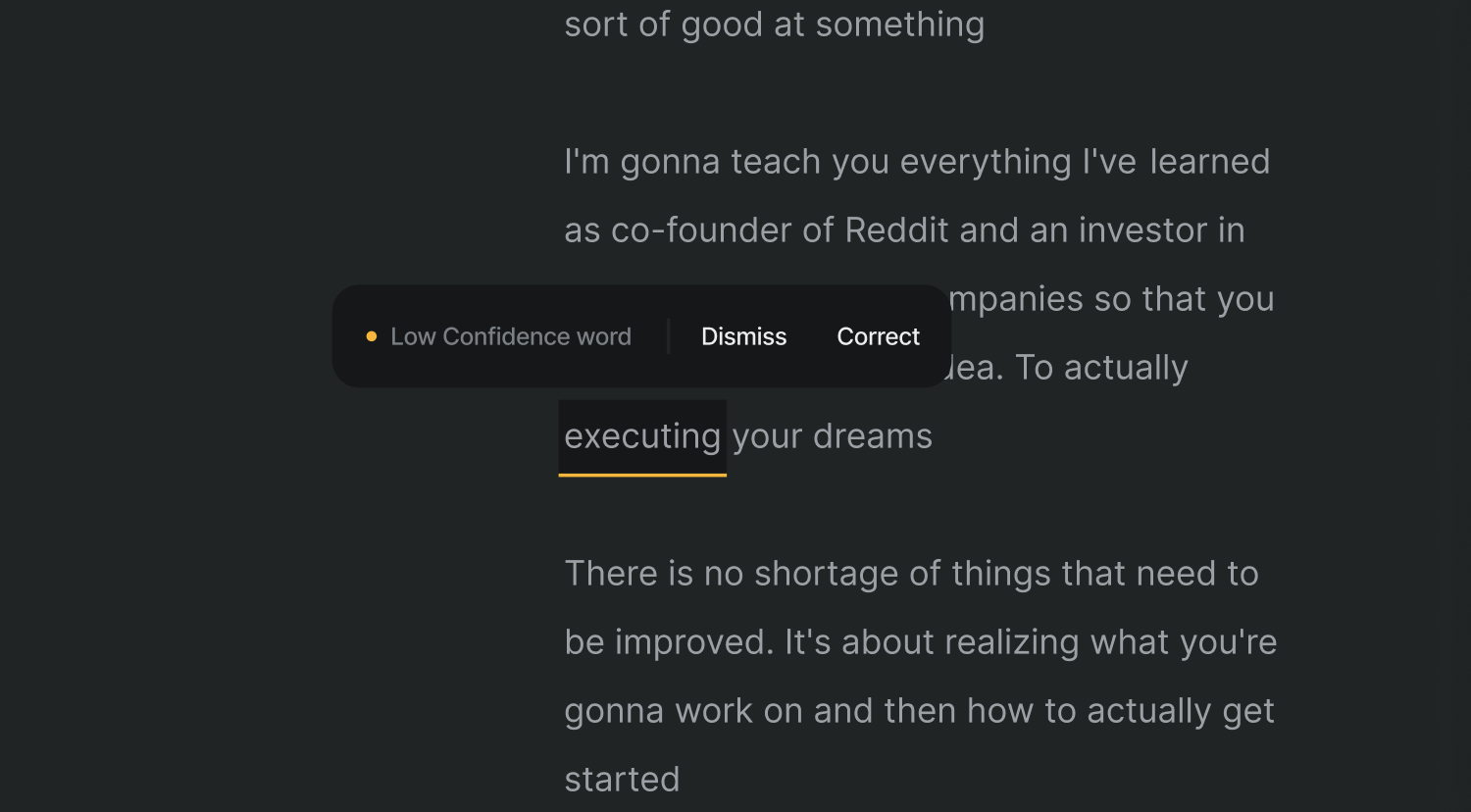
Bonus transcript tip
The benefit of being able to generate a transcript from your video is that you can repurpose that text into multiple marketing assets. Simply copy and paste the text into ChatGPT and ask for ideas.
Here’s a prompt you can use as a template:
“You’re the CMO of an enterprise SaaS company that makes project management tools for sales teams. Summarize the 5 main points from this video transcript. Then from those 5 main points, create 10 different blog post ideas, video scripts for 5 short-form videos for LinkedIn, and an email campaign.”
2. Make your captions stylized (The Look)
Now that you’ve got accurately spelled and timed captions, you’ll want to make them look good and easy to read.
The 3 styling components you should consider for your captions are:
- Font
- Colors
- Positioning
When designing your captions, choose easy-to-read fonts and high-contrast colors that align with your brand.
If you won’t be using a background color on your captions, make sure the font includes a drop shadow, outline, or other way for the words to stand out against the video.
The White House uses custom, branded captions and text graphics to create high-grade videos that increase comprehension, viewer retention, and brand recognition.
In Capsule, your brand or design team will take care of all of these design decisions for you. Every brand-approved graphic and caption template will be pre-loaded into Capsule and ready for you to use so you can focus on creating and publishing.
Garrett Genest, Director of Growth at Kudos, appreciates how quick and easy it is to use designs within Capsule.
“I like that I don't need to say, ‘Hey design team, can you spend a day doing this video for me?’ Instead, anyone can just do it,” he says.
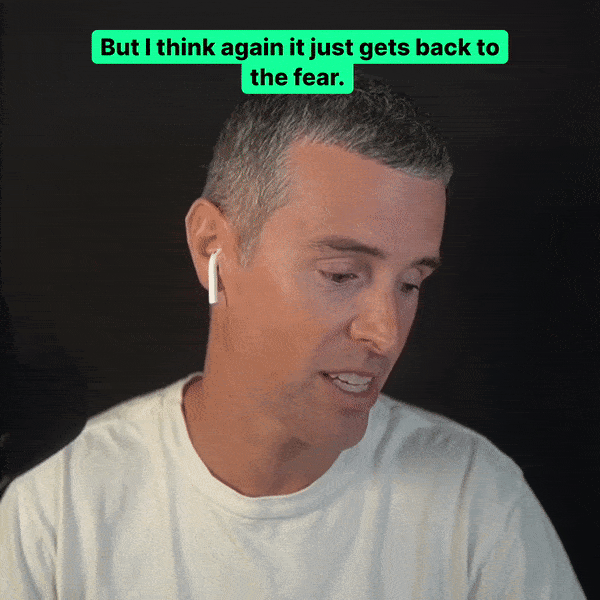
When positioning your captions, be sure to leave a margin so they don’t get cut off or covered up by each platform’s navigation or playback menus.
Capsule does this work for you by adding a few limitations on where you can place your captions. That way, no matter where you post your video, your captions will be visible.
3. Make your captions animated (The Feel)
The last component of your captions is the animation—how the words actually come onto the screen.
Here are a few of the most popular styles of caption animations and an example of each:
- Displaying a section of words at once (“pop-on”)
- Highlighting one word at a time (“Karaoke-style”)
- Adding one word at a time
- Displaying one word at a time
Displaying a section of words at once (“pop-on”)
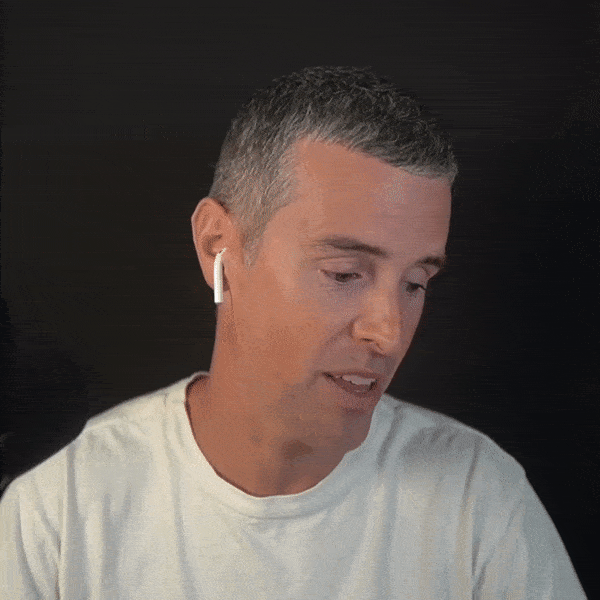
Highlighting one word at a time (“Karaoke-style”)
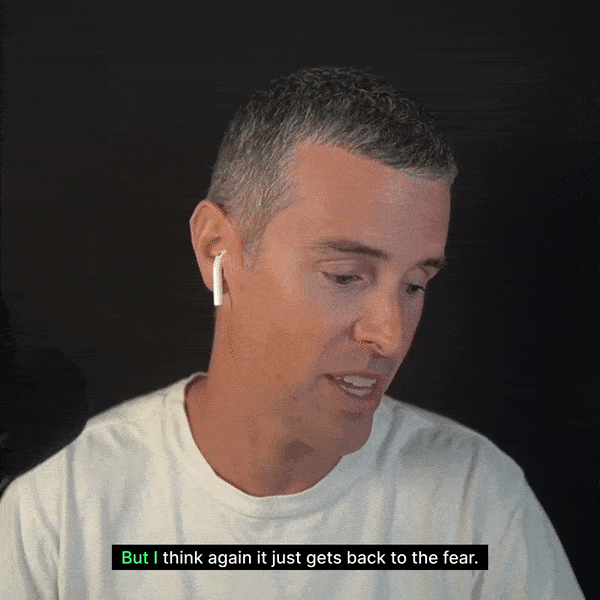
Adding one word at a time
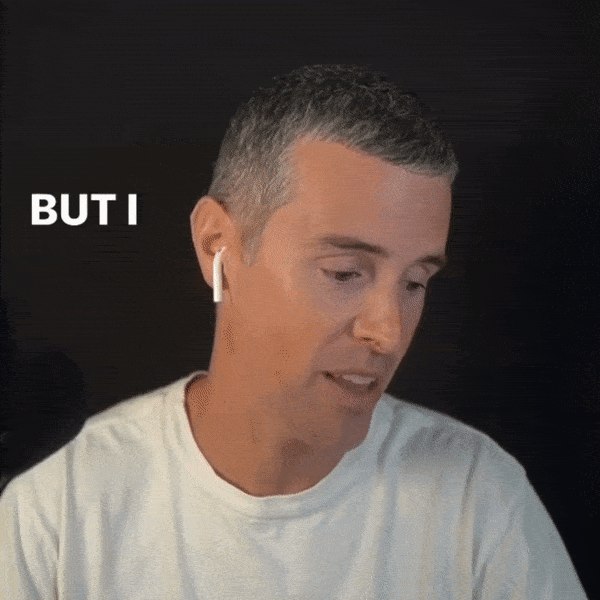
Displaying one word at a time
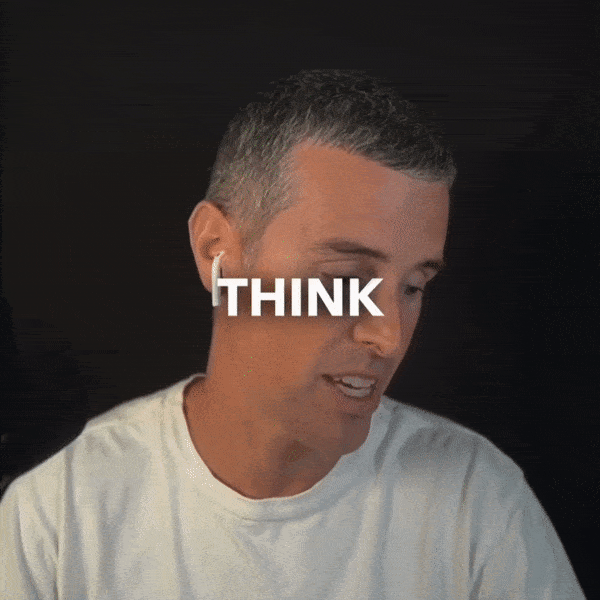
Each animation style conveys its own tone and energy, so be mindful of the type of video you’re creating and what your brand goals are.
Social video strategist Tiger Joseph says captions should be thoughtfully stylized.
“Slapping on ‘Hormozi’ captions [made popular by YouTuber Alex Hormozi] without thinking is lazy and won’t move the needle.
“You need to edit your captions in a way that's congruent with the market and your brand,” he says.
To make your captions work harder, include all 3 components
Captions of any kind are proven to increase viewer engagement. But to get the most out of your captions, they should be accurate, stylized, and animated.
With Capsule you can quickly create accurate captions and keep the stylization and animation exactly within your organization’s brand guidelines.
We’ll be sharing more about the latest in captions trends, why your videos need captions, how to choose between native-looking captions and branded captions, and much more in the coming weeks.
To get access to Capsule’s AI-assisted captions generator and editor, join the waitlist here.
What’s a Rich Text element?
Heading 3
Heading 4
Heading 5
Heading 6
The rich text element allows you to create and format headings, paragraphs, blockquotes, images, and video all in one place instead of having to add and format them individually. Just double-click and easily create content.
Static and dynamic content editing
A rich text element can be used with static or dynamic content. For static content, just drop it into any page and begin editing. For dynamic content, add a rich text field to any collection and then connect a rich text element to that field in the settings panel. Voila!
A rich text element can be used with static or dynamic content. For static content, just drop it into any page and begin editing. For dynamic content, add a rich text field to any collection and then connect a rich text element to that field in the settings panel. Voila!
A rich text element can be used with static or dynamic content. For static content, just drop it into any page and begin editing. For dynamic content, add a rich text field to any collection and then connect a rich text element to that field in the settings panel. Voila!
How to customize formatting for each rich text
Headings, paragraphs, blockquotes, figures, images, and figure captions can all be styled after a class is added to the rich text element using the "When inside of" nested selector system.
Headings, paragraphs, blockquotes, figures, images, and figure captions can all be styled after a class is added to the rich text element using the "When inside of" nested selector system.
Headings, paragraphs, blockquotes, figures, images, and figure captions can all be styled after a class is added to the rich text element using the "When inside of" nested selector system. added to the rich text element using the "When inside of" nested selector system.added to the rich text element using the "When inside of" nested selector system.
This
- This
- That
This
that
- That
- ds
Headings, paragraphs, blockquotes, figures, images, and figure captions can all be styled after a class is added to the rich text element using the "When inside of" nested selector system.
Headings, paragraphs, blockquotes, figures, images, and figure captions can all be styled after a class is added to the rich text element using the "When inside of" nested selector system.

