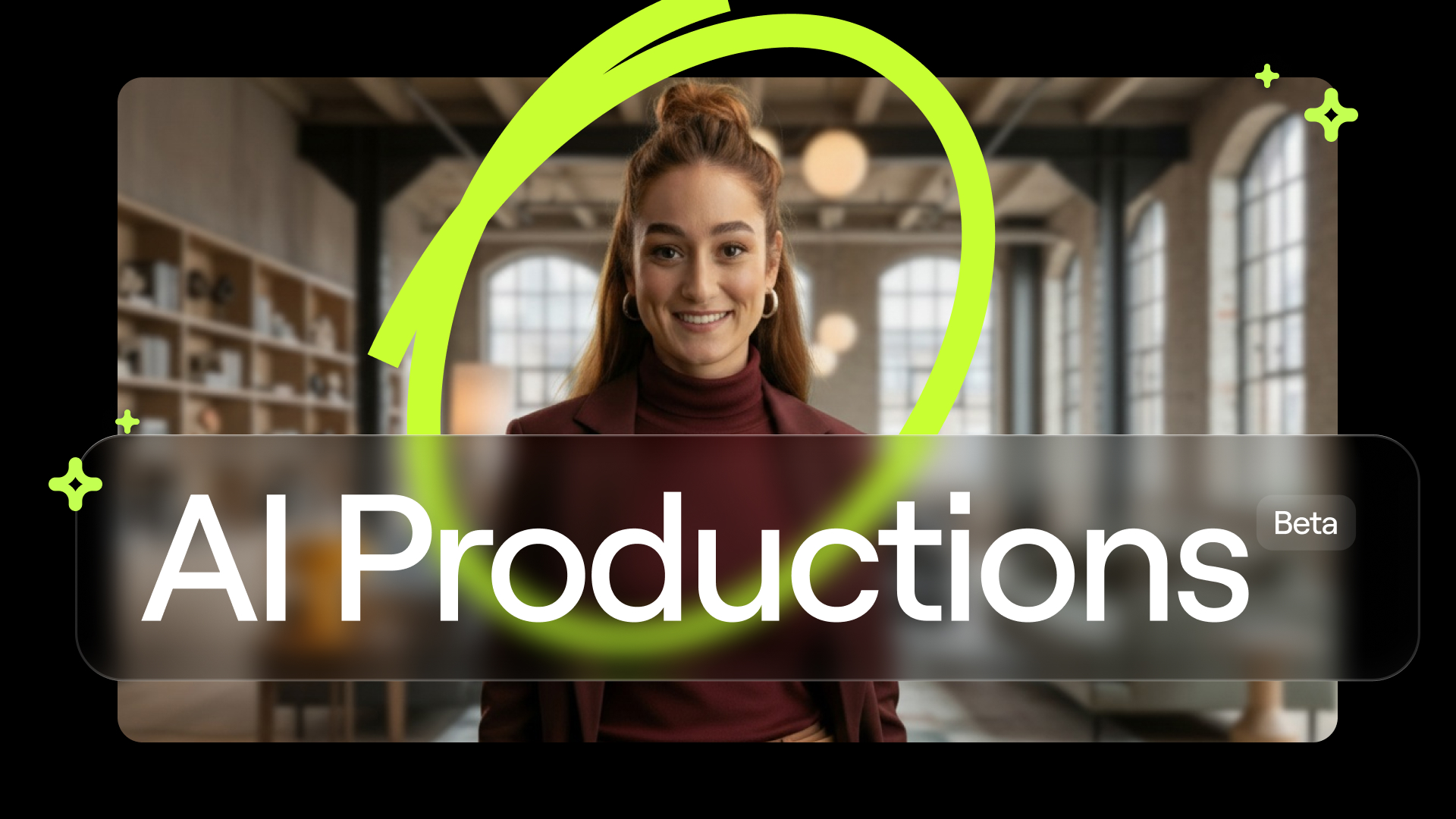
Introducing AI Productions: A Million-dollar Studio in Your Browser
For the past few years at Capsule, we’ve been obsessed with one simple idea: making video creation feel accessible and effortless.
We started with post-production—motion graphics, editing, music, audio mixing. Tasks that used to take a team of specialists and weeks of work now happen in a few clicks.
But the truth is, we could have the best post-production tool in the world and most people would still never even make a video.
The hardest part of making a video isn’t polishing. It’s starting.
So today we’re tackling that head on with AI Productions—a suite of generative features that don’t just help you finish a video, they help you begin.
It’s the next step toward a vision we’ve had since day one: putting the power of a million-dollar studio in your browser.
How AI Productions works
AI Productions is available for free to all Capsule users. It's designed to make the start-to-finish video process simple, fast, and flexible, without compromising brand standards or production quality.
Here are the generative features that make that possible.
1. Casting & Set Design
In Capsule, you can create your own AI actors, and then set the scene with custom locations. Using simple prompts, you control every detail:
For actors:
- Age
- Gender
- Ethnicity
- Hair
- Outfit
- Tone, personality, and vibe

For locations:
- Lighting
- Materials
- Props
- Visual style
This allows teams to build a library of brand-approved actors and locations to use across any type of video.
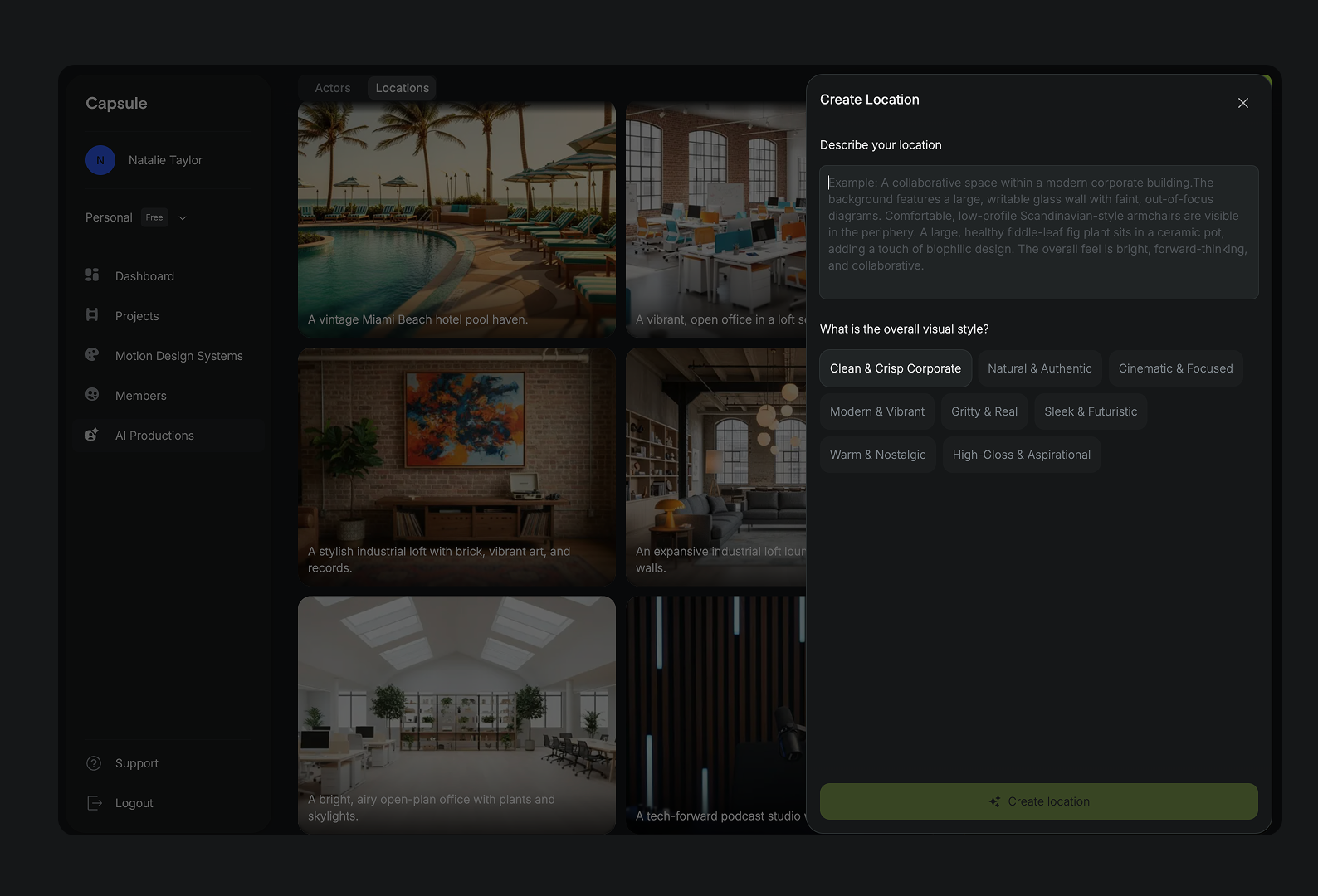
2. Directing
Once the cast and scene are set, you can create a video.
Paste in a script, then generate as many takes as you want until you get the delivery just right.

If you'd rather use just voiceover, you can use any of your AI actors to instantly transform a script into lifelike, studio-quality recordings.
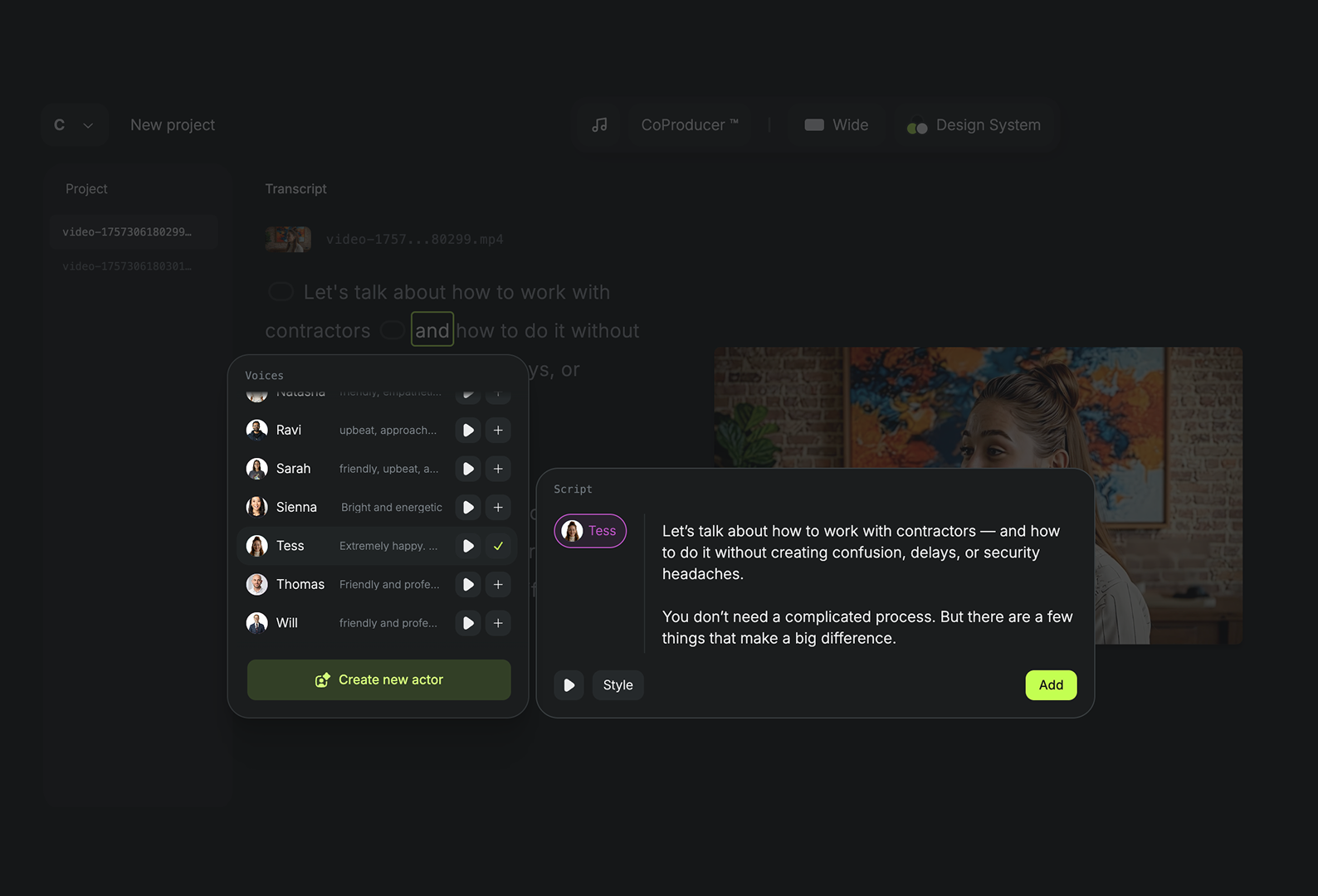
3. Post-production editing
Finally, your video can come together with post-production polish.
- Motion design systems: brand-approved, editable motion graphics
- Multi-cam: intelligent cuts, pans, and zooms on your AI actor
- Audio engineering: automatically mix and enhance audio + get music suggestions
- Autoframe: instantly resize your video and all motion graphics for any aspect ratio
.png)
Who is AI Productions for?
Capsule’s AI Productions is for any team that wants to quickly generate completely custom, brand-compliant videos.
Common use cases for AI Productions include:
- Onboarding or training content
- Sales enablement materials
- Customer education
- Learning and development
- Internal updates or all-hands messages
- Follow-up materials for sales conversations
Get started today
AI Productions is now live in Beta for all users.
Create your first actor, and generate sets, takes, and voices—all for free in your Capsule account today.
Want to see it in action? We’ll be hosting a live demo on Sept. 17: Register here.
— Champ Bennett, CEO, Co-founder
What’s a Rich Text element?
Heading 3
Heading 4
Heading 5
Heading 6
The rich text element allows you to create and format headings, paragraphs, blockquotes, images, and video all in one place instead of having to add and format them individually. Just double-click and easily create content.
Static and dynamic content editing
A rich text element can be used with static or dynamic content. For static content, just drop it into any page and begin editing. For dynamic content, add a rich text field to any collection and then connect a rich text element to that field in the settings panel. Voila!
A rich text element can be used with static or dynamic content. For static content, just drop it into any page and begin editing. For dynamic content, add a rich text field to any collection and then connect a rich text element to that field in the settings panel. Voila!
A rich text element can be used with static or dynamic content. For static content, just drop it into any page and begin editing. For dynamic content, add a rich text field to any collection and then connect a rich text element to that field in the settings panel. Voila!
How to customize formatting for each rich text
Headings, paragraphs, blockquotes, figures, images, and figure captions can all be styled after a class is added to the rich text element using the "When inside of" nested selector system.
Headings, paragraphs, blockquotes, figures, images, and figure captions can all be styled after a class is added to the rich text element using the "When inside of" nested selector system.
Headings, paragraphs, blockquotes, figures, images, and figure captions can all be styled after a class is added to the rich text element using the "When inside of" nested selector system. added to the rich text element using the "When inside of" nested selector system.added to the rich text element using the "When inside of" nested selector system.
This
- This
- That
This
that
- That
- ds
Headings, paragraphs, blockquotes, figures, images, and figure captions can all be styled after a class is added to the rich text element using the "When inside of" nested selector system.
Headings, paragraphs, blockquotes, figures, images, and figure captions can all be styled after a class is added to the rich text element using the "When inside of" nested selector system.

