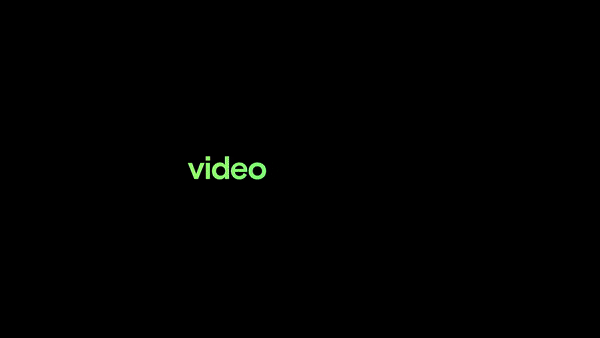
Capsule 3.0: Video Tools from the Future
Empower your whole team to create professional video at scale.
Over the past three months, we’ve been tinkering behind the scenes to bring you an all-new version of Capsule, inspired by you — our awesome users. Today, we’re ready to share it with you.
Here’s a sneak peak of what’s new:
- Template Gallery: Discover powerful new ways to create video with Capsule.
- Studio: Record, trim, edit, and share your videos in seconds.
- Audio Tools: Remove background noise, auto-mix vocals, and more.
- Share + Embed: New options to help you distribute video with ease.
Capsule Video Template Gallery
Since we launched the first version of Capsule in 2020, our customers have blown us away with their creativity and range. We’ve seen hundreds of creative use-cases for short-form video, from user-generated content like client testimonials and product feedback to employee-generated content like welcome videos and farewell videos… and much more.
So we took notes, then created a whole video template gallery inspired by the most popular Capsule use-cases. You can browse the gallery to discover powerful new ways to leverage video — and try out these use-cases in seconds by selecting a pre-built template. This means faster time to creation for everyone.
P.S. Check back soon! We’ll be adding new video templates each month.
Capsule Studio (beta)
We started by making video crowdsourcing easy with our first product, Capsule Collect. Now we’re making video editing easy too. Many of you asked us to add basic editing features to Capsule so that you could tweak the videos you collect before sharing them. With Capsule Studio, you can now trim videos, change text, optimize audio, and export in any aspect ratio in a matter of seconds.
Studio eliminates the typical barriers to video production — time, tech, and expertise — so anyone can produce a polished, branded video from their browser. No downloads or editing skills are needed. And as a bonus, you can also record and upload videos directly within Studio rather than creating a Capsule Collection first. So if you want to whip up a one-off video, like a business update, prospecting video, or event highlight, you can do it seamlessly.
(And yes — there are templates for Studio use-cases!)
Enhanced Audio Tools
When you’re collecting lots of videos, capturing audio can be tricky – it’s either too quiet or too loud, full of background noise, etc. Our new Studio Audio Tools make it easy to correct these issues. You can remove background noise, add your own custom music, and even auto-mix so the dialogue balances with the background music perfectly. It’s *chef’s kiss* for the quality-obsessed among us.
Share & Embed
All videos now have permanent URLs that can be shared anywhere with ease. And if you haven’t seen all the new custom features for embedding videos or our camera into your own products and workflow, check out the new docs here.
Feedback? Questions?
We'd love to hear 'em. If you take Capsule 3.0 for a spin, send us a video message with your thoughts. We'll reply ASAP. (Bonus: Peep our embedded recorder below.)
What’s a Rich Text element?
Heading 3
Heading 4
Heading 5
Heading 6
The rich text element allows you to create and format headings, paragraphs, blockquotes, images, and video all in one place instead of having to add and format them individually. Just double-click and easily create content.
Static and dynamic content editing
A rich text element can be used with static or dynamic content. For static content, just drop it into any page and begin editing. For dynamic content, add a rich text field to any collection and then connect a rich text element to that field in the settings panel. Voila!
A rich text element can be used with static or dynamic content. For static content, just drop it into any page and begin editing. For dynamic content, add a rich text field to any collection and then connect a rich text element to that field in the settings panel. Voila!
A rich text element can be used with static or dynamic content. For static content, just drop it into any page and begin editing. For dynamic content, add a rich text field to any collection and then connect a rich text element to that field in the settings panel. Voila!
How to customize formatting for each rich text
Headings, paragraphs, blockquotes, figures, images, and figure captions can all be styled after a class is added to the rich text element using the "When inside of" nested selector system.
Headings, paragraphs, blockquotes, figures, images, and figure captions can all be styled after a class is added to the rich text element using the "When inside of" nested selector system.
Headings, paragraphs, blockquotes, figures, images, and figure captions can all be styled after a class is added to the rich text element using the "When inside of" nested selector system. added to the rich text element using the "When inside of" nested selector system.added to the rich text element using the "When inside of" nested selector system.
This
- This
- That
This
that
- That
- ds
Headings, paragraphs, blockquotes, figures, images, and figure captions can all be styled after a class is added to the rich text element using the "When inside of" nested selector system.
Headings, paragraphs, blockquotes, figures, images, and figure captions can all be styled after a class is added to the rich text element using the "When inside of" nested selector system.

