The All-New Capsule Camera: Crowdsource Quality Video from Anywhere
Our camera just got a huge, huge upgrade. You can now capture high-quality video content from your users—wherever they are.
Crowdsourcing video content from your end users can be tough. Unless you’re working with skilled influencers who know their angles and lighting, you’ve got to be prepared for less-than-ideal quality. The reality is, most people just don’t know how to record great videos. So if you’re working with customers, employees, or community members, it’s important to set them up for success—otherwise you’re likely to end up with a lot of unusable footage.
But giving your contributors a 10-point list of to-dos for capturing good video is… not ideal. They’re already doing you a solid. You don’t want to ask for too much. If anything, you want to make it as easy as possible for your users to record and submit videos, so you can maximize engagement and maintain a good user experience across all your touch points.
Today, we’re solving this problem with a powerful update that makes crowdsourcing quality video easy—from anywhere.
Meet the New Capsule Camera
We just rolled out a series of *big* updates to our camera, making it simpler than ever to capture high-quality video content from end users. With these improvements, your communities will be armed with everything they need to produce beautiful videos. And you get to sit back, relax, and watch the content pour in.
Intuitive Countdown
Users now get a 3-2-1 countdown before capture, so they’re ready to roll once it’s go time.

Guided Prompts
Lead the narrative with prompts or questions that your users can respond to.
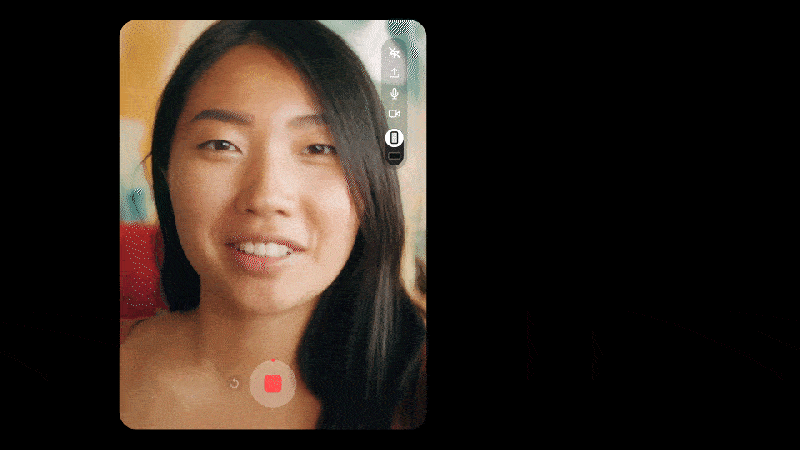
Flash Mode
Lights on or lights off, your users can now capture clear videos seamlessly.
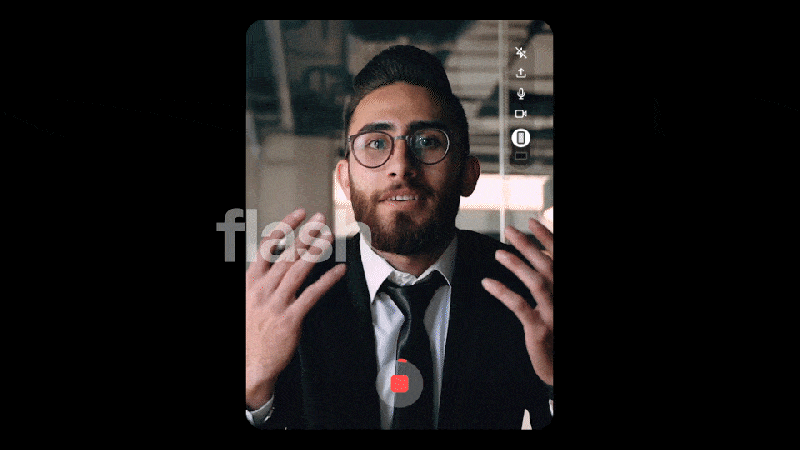
Ratio Control
Landscape or portrait? You choose. Set your preferred orientation in the back-end.
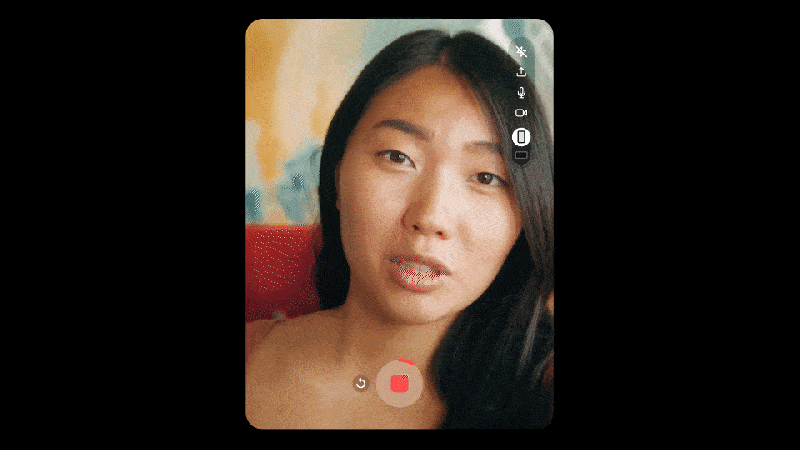
Easy Upload
With clearer prompts, your users won’t get lost in the dark when uploading video files.
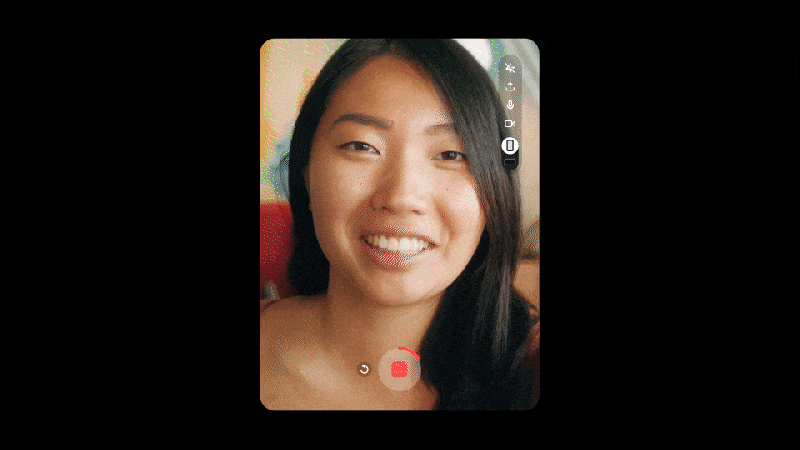
Collect Video Seamlessly with Recorder Embed
Best of all, you can now embed the Capsule Camera on any webpage, so your users can record and submit videos from right where they are—in your app, on your community page, or wherever you want to engage people. Integrating the Capsule Camera into your existing products and pages makes for a much deeper integration. This cuts down on clicks, ups engagement, and guarantees a native, on-brand experience from start to finish.
See It in Action
Want to see how it works? Submit a video to our Capsule using the Recorder Embed below to get a sense for the all-new flow.
How to Embed the Capsule Camera on Any Page
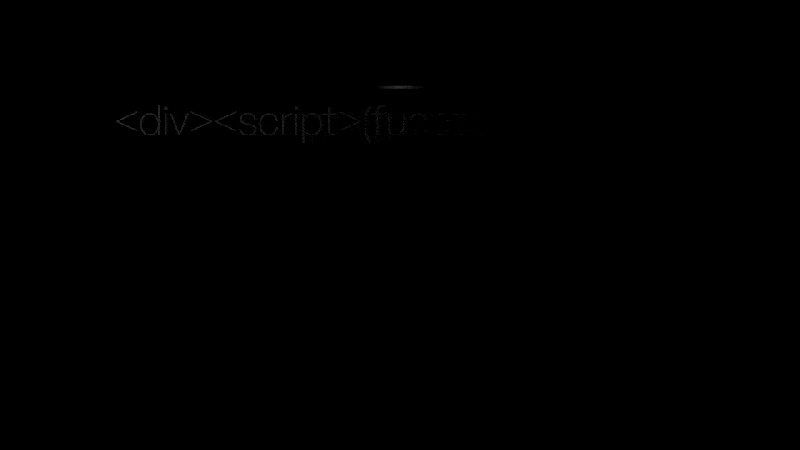
Step 1: Grab your embed code.
First, copy the Recorder Embed code, add your unique slug, and customize it using any special parameters you’d like.
Step 2: Add it to your webpage.
Next, copy and paste your unique embed code onto the webpage you would like to host the camera on. It can be added to a landing page, a customer portal, or any space where you have code control.
Step 3: Start collecting videos.
Once your camera is live, users and visitors can begin submitting videos immediately. Be sure to add any instructional copy to your site explaining what it is and why they should contribute. Other than that, you’re good to go!
How to Maximize the Power of Recorder Embed
Recorder Embed isn’t just a tool for collecting testimonials (although that’s a great use case too). It can be used in a variety of ways, on-page or in-app, to increase user engagement. Here are a few prime examples.
On Your Community Pages
Want to give community members a chance to introduce themselves more personally? Embed the Capsule Camera onto your community pages to encourage members to get to know one another. You can invite members to record intro videos, start conversations around key topics, and generate a buzz community-wide. Using community-generated content to connect your members creates a sense of solidarity and comfort that drives membership.
In Your Apps and Portals
Collecting video feedback from your users is simple when you add the Capsule Camera to your apps and portals, giving users a chance to share their thoughts, ask questions, and engage more deeply with your products and services. The best part: They don’t have to leave your native experience, so you’re keeping them in-app where they belong.
On Your Landing Pages
Marketers, take your message up a notch. With our Recorder Embed, you can collect user generated marketing content to promote your events, products, and services. Add the Capsule Camera to your landing pages to provide hands-off instructions to your audience, and you’ll be generating share-worthy content in minutes.
Turn Your Communities into Content Engines
If your company has a community that wants to speak up, why not give them the mic? When you tap your users for video content, you give them the power to become your #1 content creators. And better yet, when you empower them to create badass videos themselves, it can completely transform your content program.
Crowdsourcing video with Capsule is like supercharging your content engine. It reduces your overhead by streamlining your processes, cutting down on the time you spend directing, sourcing, and editing video content. Instead of hand-holding your creators through the process and then laboring over each video, you can automate your processes and capture better quality videos.
Want to start revving? Sign up for a 14-day trial of Capsule Pro and begin crowdsourcing video in no time.
What’s a Rich Text element?
Heading 3
Heading 4
Heading 5
Heading 6
The rich text element allows you to create and format headings, paragraphs, blockquotes, images, and video all in one place instead of having to add and format them individually. Just double-click and easily create content.
Static and dynamic content editing
A rich text element can be used with static or dynamic content. For static content, just drop it into any page and begin editing. For dynamic content, add a rich text field to any collection and then connect a rich text element to that field in the settings panel. Voila!
A rich text element can be used with static or dynamic content. For static content, just drop it into any page and begin editing. For dynamic content, add a rich text field to any collection and then connect a rich text element to that field in the settings panel. Voila!
A rich text element can be used with static or dynamic content. For static content, just drop it into any page and begin editing. For dynamic content, add a rich text field to any collection and then connect a rich text element to that field in the settings panel. Voila!
How to customize formatting for each rich text
Headings, paragraphs, blockquotes, figures, images, and figure captions can all be styled after a class is added to the rich text element using the "When inside of" nested selector system.
Headings, paragraphs, blockquotes, figures, images, and figure captions can all be styled after a class is added to the rich text element using the "When inside of" nested selector system.
Headings, paragraphs, blockquotes, figures, images, and figure captions can all be styled after a class is added to the rich text element using the "When inside of" nested selector system. added to the rich text element using the "When inside of" nested selector system.added to the rich text element using the "When inside of" nested selector system.
This
- This
- That
This
that
- That
- ds
Headings, paragraphs, blockquotes, figures, images, and figure captions can all be styled after a class is added to the rich text element using the "When inside of" nested selector system.
Headings, paragraphs, blockquotes, figures, images, and figure captions can all be styled after a class is added to the rich text element using the "When inside of" nested selector system.

