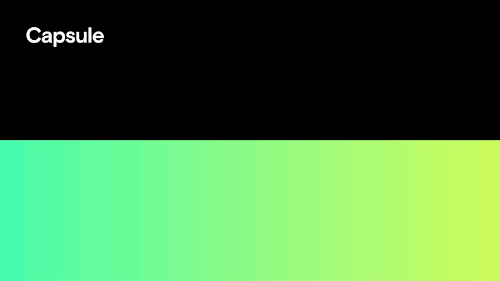
Spring 2022 Product Updates: Make Video 5x Faster
Our newest product releases make it easier than ever to record, edit, and produce video — FAST.
We’ve been heads down the past few months, working on a slew of new features and fixes to improve Capsule's product experience. And now that spring has sprung, we're ready to dish. Read up on our latest updates below.
The Top Hits
From a brand-new camera to lightning-fast preview speeds, here's a short list of the top releases we're most excited to share this season.
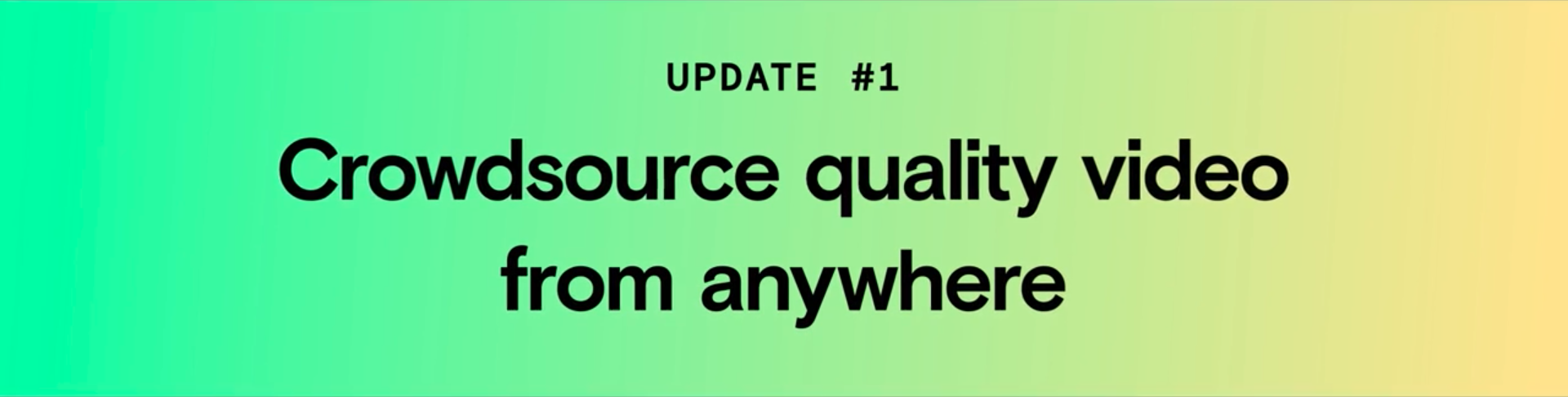
The upgraded Capsule Camera
The Capsule Camera had a major glow-up, with all-new features like an intuitive countdown, guided prompts, one-click upload, and flash mode. The new user experience is like butter, helping even your most camera-shy contributors capture higher-quality video. And best of all, you can now embed the Capsule Camera in your landing pages and apps to capture video from anyone, anywhere. Give it a try below.
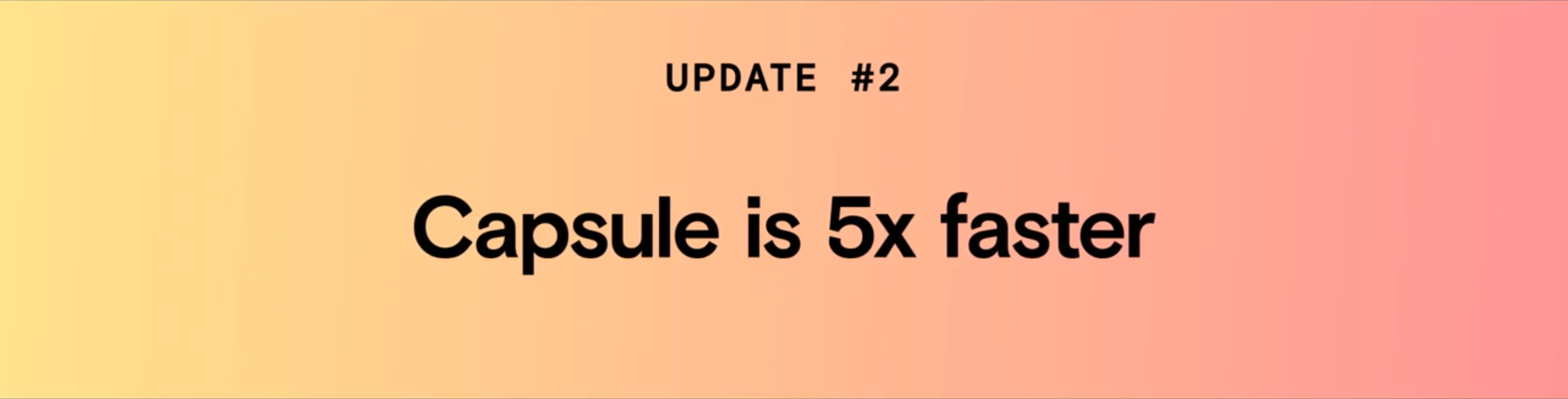
Lightning-fast video previews
Whether you’re crowdsourcing video with Capsule Collect or creating branded video in Capsule Studio, your experience just got way faster — 5x faster, to be exact. Capsule contributors will now see video previews seconds after recording or uploading. And Capsule Studio users will notice major improvements in render speeds after making edits to videos.
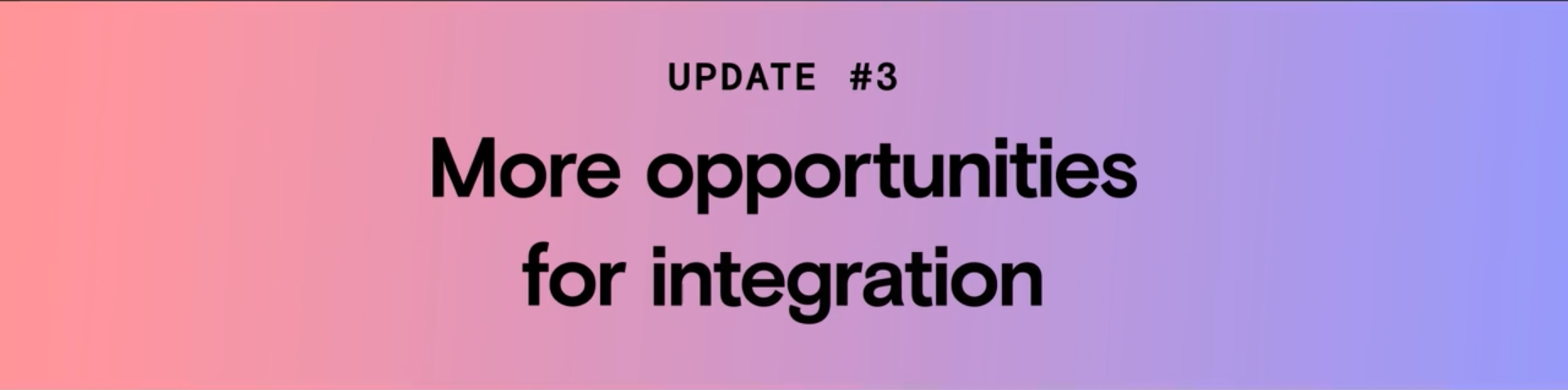
Webhooks are here!!!
We. love. integrations. And with webhooks, it’s now easy to integrate Capsule with your favorite apps. Want to get a Slack notification whenever a contributor submits a new video to your Capsule? Just link them with Zapier. Want to push data from Capsule to your CRM? Same same.
To get started, visit Settings > Developer in your Dashboard and add a Webhook URL to identify exactly where you want your Capsule data posted. Check out our Webhooks Developer Resources for more info.
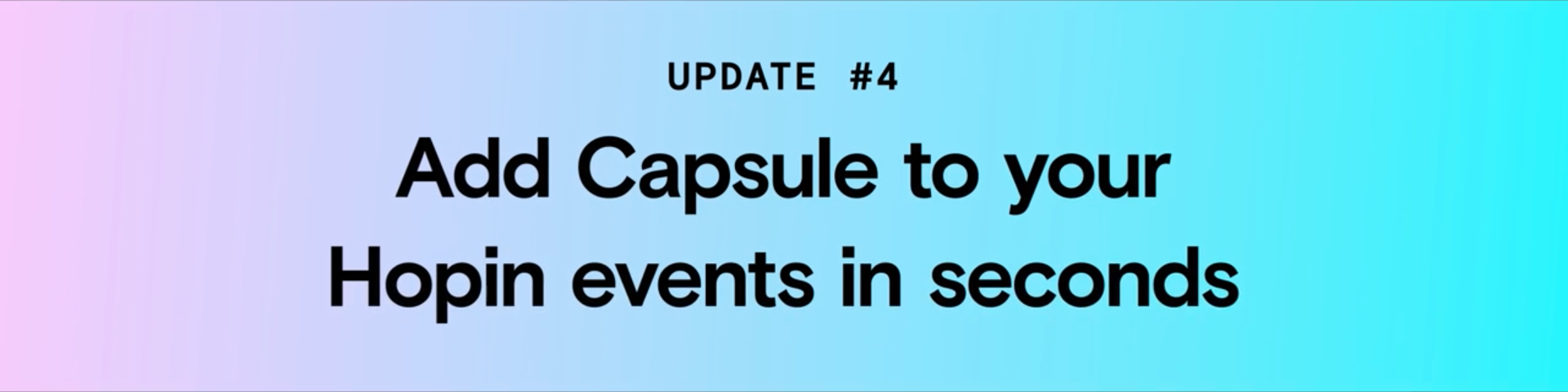
Capsule for Hopin
Last month we partnered with Hopin, the all-in-one events platform, to make virtual and hybrid events more engaging. Our new Capsule for Hopin integration helps event organizers collect speaker videos, audience questions, and more. All you have to do is install the app, link your Hopin event to a Capsule campaign, and start capturing. Visit the all-new Hopin App Area to install Capsule or learn more.
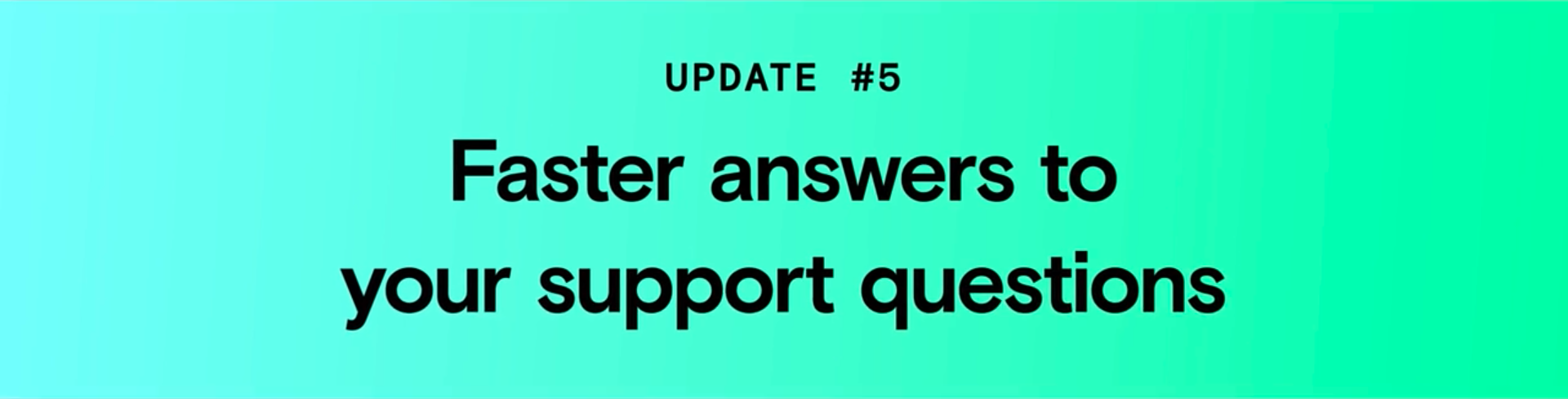
Capsule Support Center
To help you get help fast, we recently launched a new support center where you can find quick answers to common questions. We’ll be adding more content in the weeks to come, so stay tuned. In the meantime, check out our Capsule FAQs to start learning.
Honorable Mentions
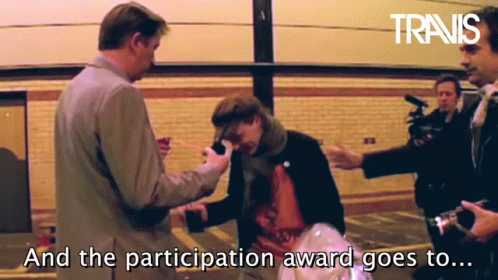
But wait. That’s not all. Here’s a quick list of other updates that deserve some recognition too.
Our website got a refresh
Notice something different? The Capsule website just got a makeover — new logo, new colors, *~new us~* — and it's just the start. Check out our homepage for a sneak preview of what's to come.
Capsule Studio is now in your Dashboard
Psst — have you played with that new tab in your dashboard yet? Capsule Studio, our browser-based video studio, is now accessible within your Capsule account. We’ve been keeping it on the DL, but will be releasing more info soon. In the meantime, go have fun with it with and report back. (You can share feedback at the bottom of this post.)
You get better pricing on account overages
The overage fee you’re charged if you exceed your plan’s video hosting limit just got lower — it’s now $2/mo per video on the Capsule Creator and Pro plans.
We've added additional API endpoints
You can now retrieve more information about your Capsules with added API Endpoints.
Bug fixes galore
And, finally, we released a whole bunch of fixes. Check out the full list here.
Questions? Comments?
Send us a video message below. We'll get back to you ASAP.
What’s a Rich Text element?
Heading 3
Heading 4
Heading 5
Heading 6
The rich text element allows you to create and format headings, paragraphs, blockquotes, images, and video all in one place instead of having to add and format them individually. Just double-click and easily create content.
Static and dynamic content editing
A rich text element can be used with static or dynamic content. For static content, just drop it into any page and begin editing. For dynamic content, add a rich text field to any collection and then connect a rich text element to that field in the settings panel. Voila!
A rich text element can be used with static or dynamic content. For static content, just drop it into any page and begin editing. For dynamic content, add a rich text field to any collection and then connect a rich text element to that field in the settings panel. Voila!
A rich text element can be used with static or dynamic content. For static content, just drop it into any page and begin editing. For dynamic content, add a rich text field to any collection and then connect a rich text element to that field in the settings panel. Voila!
How to customize formatting for each rich text
Headings, paragraphs, blockquotes, figures, images, and figure captions can all be styled after a class is added to the rich text element using the "When inside of" nested selector system.
Headings, paragraphs, blockquotes, figures, images, and figure captions can all be styled after a class is added to the rich text element using the "When inside of" nested selector system.
Headings, paragraphs, blockquotes, figures, images, and figure captions can all be styled after a class is added to the rich text element using the "When inside of" nested selector system. added to the rich text element using the "When inside of" nested selector system.added to the rich text element using the "When inside of" nested selector system.
This
- This
- That
This
that
- That
- ds
Headings, paragraphs, blockquotes, figures, images, and figure captions can all be styled after a class is added to the rich text element using the "When inside of" nested selector system.
Headings, paragraphs, blockquotes, figures, images, and figure captions can all be styled after a class is added to the rich text element using the "When inside of" nested selector system.

